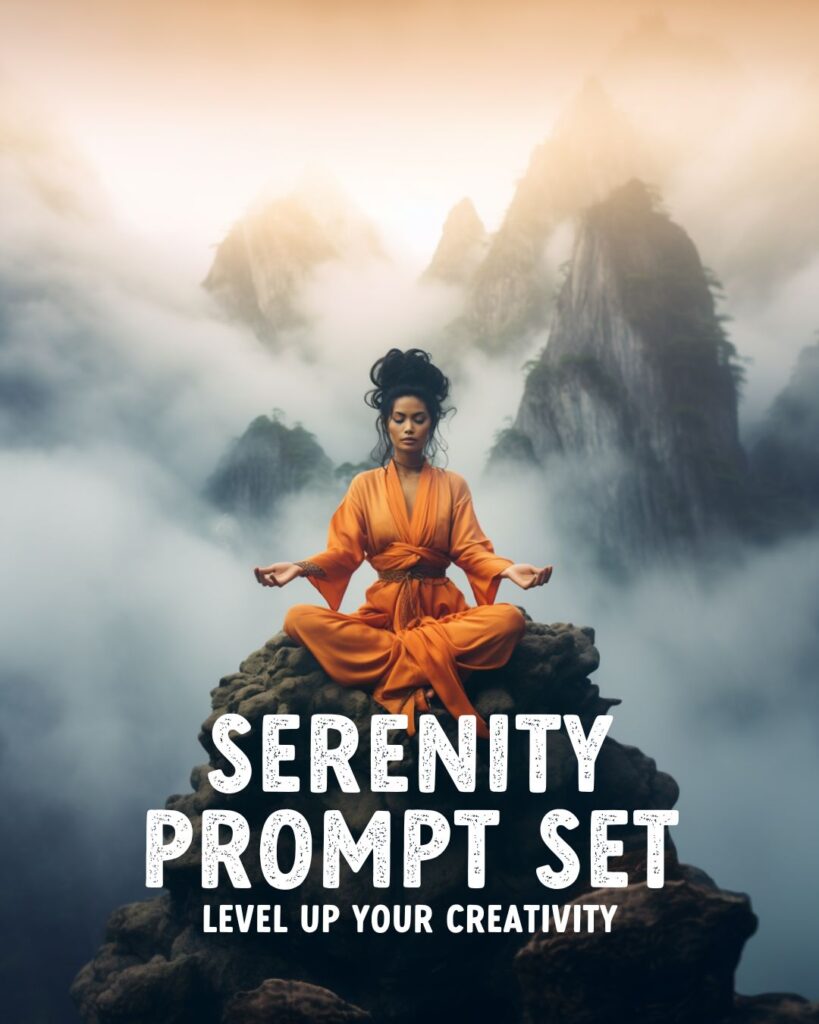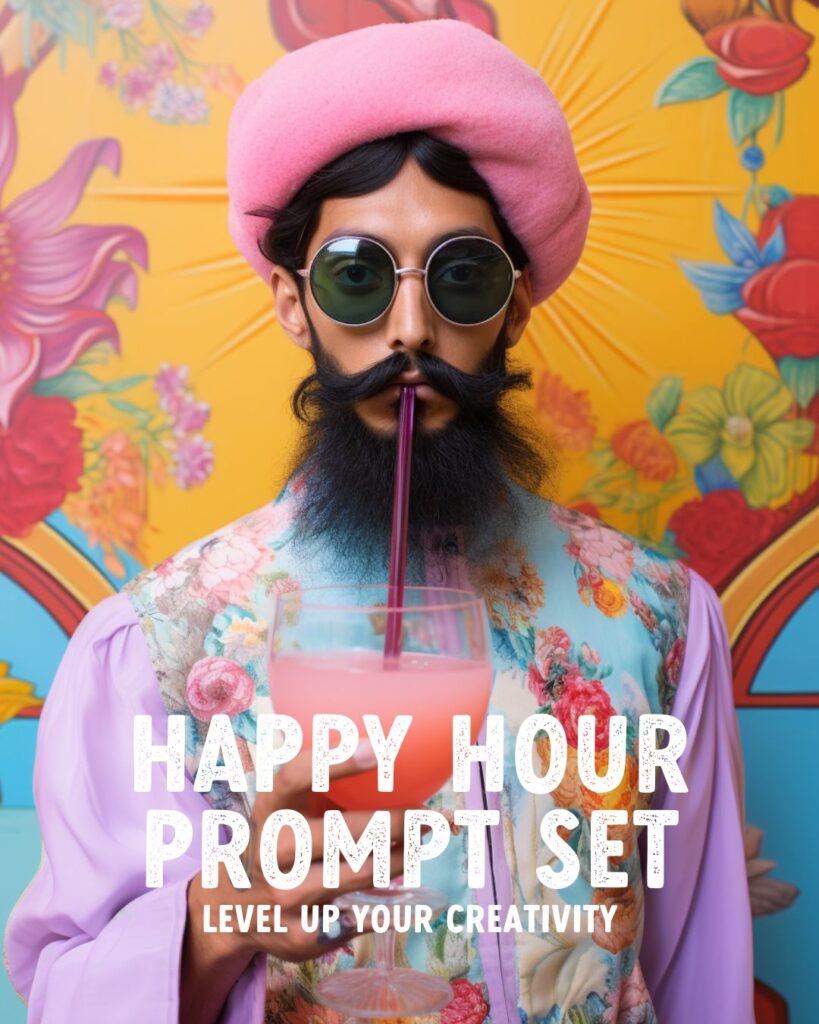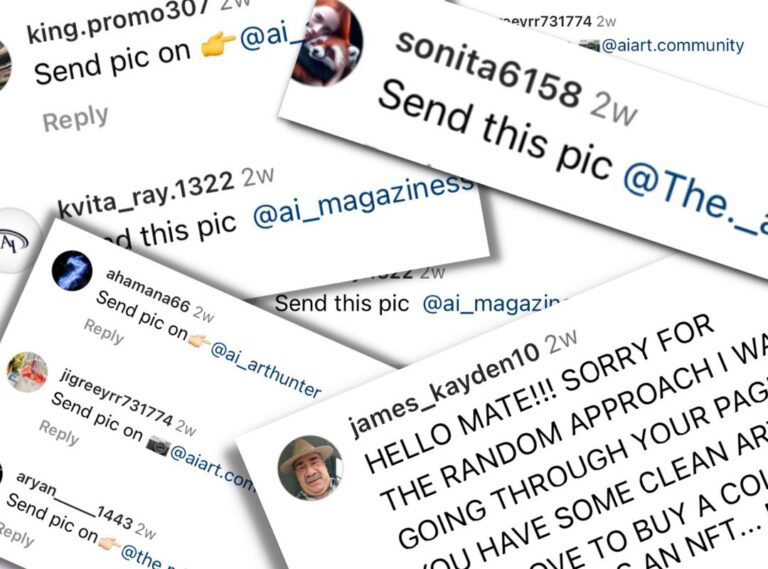How To Use The New Midjourney Style Reference –Sref + 3 Gorgeous Aesthetic Styles to Test it!
Midjourney launched a new functionality that lets you easily copy a consistent aesthetic. Here’s how to use the Midjourney Style Reference with three free examples!
Midjourney dropped a fun new update today with a totally new algorithm that lets you use images as style references to copy aesthetics easily. It’s called Style Reference (–sref).
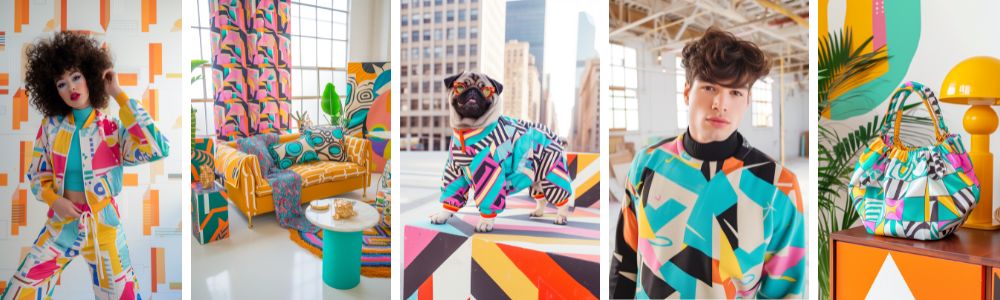
Difference between image prompt and style references
The Style References option works similarly to image prompts, where you use an image as a reference for your prompt.
But where an image prompt focuses more on copying the composition of the reference image, the style reference focuses more on transferring the overall aesthetics.
NEW: Midjourney Character Reference
Besides copying an image’s aesthetics, you can now also create consistent characters in Midjourney with the newly released Character Reference feature using the –cref parameter.

Learn more: How To Make Consistent Characters in Midjourney
How to use Midjourney Style Reference
Step 1: Upload the image you want to reference to Discord by double-clicking the + icon next to the prompt box or selecting ‘Upload a File.’ After you choose the correct file, hit enter to upload it.
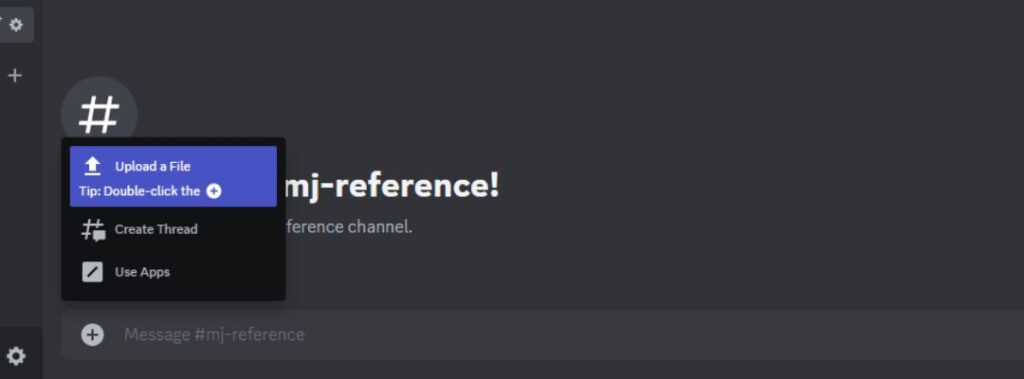
Step 2: On desktop, click the image, choose ‘Open in Browser,’ and copy the URL from the address bar. The link should end with .jpg or .png.
When using the Discord mobile app, tap and hold the image and choose ‘Copy Media Link.’
Step 3: Type /imagine in the text bar and write your prompt. At the end of your prompt, type the parameter –sref and paste the image URL. The URL gets shortened after you hit enter.
Make sure there is a space between the parameter and the URL, like in the example below:
A cat with a flower crown --sref urlA.png TIP: Turn on Remix for easy experimenting
Make sure to turn on the remix setting via /settings. This will allow you to edit the prompt before rerunning it and easily apply the reference style to different subjects without copying and pasting the reference URL.
Examples of Midjourney Style Reference
I’ve posted three Reference Styles below that you can download and use as examples to play around with the new –sref function.
I can’t wait to discover what you make with these reference styles! Please tag me on Instagram @sprinkleofai so I can see it!
Reference Style: 70s – Gray and Cyan colors
Download the image below and upload it to Discord to use as your Midjourney Style Reference.

Examples Using Midjourney Reference Style

Reference Style: 80s – Bright Colors
Download the image below and upload it to Discord to use as your Midjourney Style Reference.

Examples Using Midjourney Reference Style
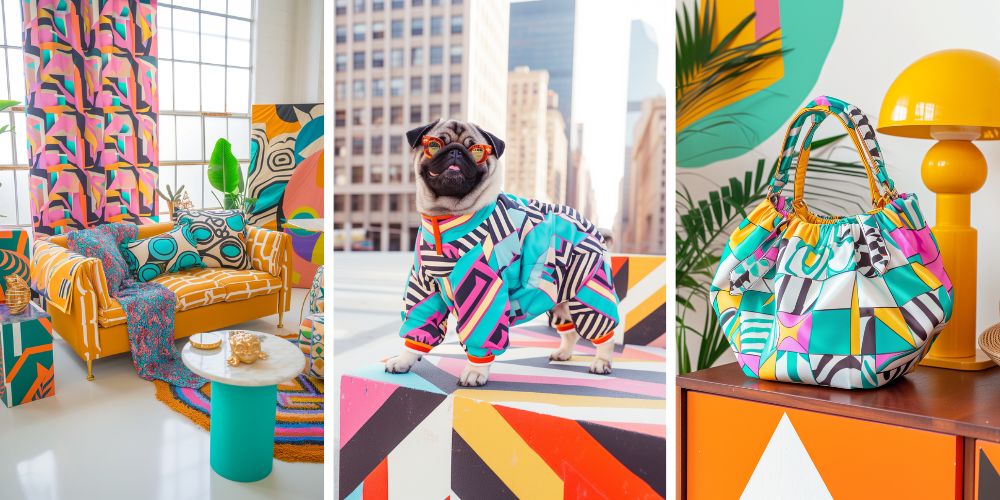
Reference Style: Colorful Illustration
Download the image below and upload it to Discord to use as your Midjourney Style Reference.

Examples Using Midjourney Reference Style

You can see more examples in the sref showcase on Midjourney’s Discord channel.
Tips
Here are my best tips to make the most of the new style reference option in Midjourney.
How to set the total strength of the style reference
You can set the total strength of the style reference via style weight –sw 100, where 100 is the default, 0 is off, and 1000 is the maximum.
This means using –sw 1000 will follow the reference image more closely, and –sw 50 will ignore most of the reference style.
A cat with a flower crown --sref urlA --sw 800How to prompt conflicting styles with Style Reference
If you want to prompt a conflicting style, for example, change your reference image of an illustration to photorealism or the other way around, emphasize this in your written prompt.
The same applies to different ages. Make sure to include in your prompt what age the subject should be if it differs from the style reference.
How to use multiple Reference Styles in one prompt
You can use multiple reference styles for one prompt. Here’s an example of how to add the image URLs to your prompt:
A cat with a flower crown --sref urlA urlB urlCHow to set Style Weights in your prompt
You can set relative weights to each style to blend multiple aesthetics but give more importance to one image URL over the other.
Set relative weights of styles like this:
A cat with a flower crown --sref urlA::2 urlB::3 urlC::5How to use Style Reference with Image Prompts
You can even use style references while using a regular image prompt. Make sure to add the URL of your image prompt before the –sref parameter like so:
A cat with a flower crown Imageprompturl --sref urlAYou can learn more about image prompts and using reference images in this handy guide.
How to add Chaos to your Style Reference
You can set the amount of chaos via –c, where 0 is the default and 100 is the maximum.
A cat with a flower crown Imageprompturl --c 50 --sref urlAHow to use permutations with Style Reference
You can easily apply the reference style to multiple prompts via permutations. Permutations allow you to dictate the subjects of multiple similar prompts in one go. Here’s an example that will generate 4 different image grids :
{cat, dog, horse, house} --sref urlAThat’s a Wrap!
I hope this Midjourney Style Reference guide has been helpful to you! Please add me on Instagram @sprinkleofai to ask me any questions you still have, and don’t forget to tag me in all your wonderful AI Art!
NEXT GUIDE: Learn how to create consistent characters in Midjourney
Learn how to use the Character Reference feature in Midjourney and create consistent characters across your images.

Learn how to get started with Midjourney
New to Midjourney? Check my handy free guides for beginners to set up Midjourney in just 10 minutes and learn how to write the perfect Midjourney prompt to get started right away!
Free Midjourney Prompt Sets
Discover my free Midjourney Prompt Sets and level up your creativity! I can’t wait to see what you’ll make with them. Check my Instagram for more examples!
About the author
My name is Marloes Ratten, and I love to make things. During the day, I’m a Macrame teacher, and at night I love to go a little crazy in Midjourney.
If you would like to see more of my AI artwork, follow Sprinkle of AI on Instagram or check out more posts on my blog sprinkleofai.com!
For more info about me or my handmade items, check my blog macrameforbeginners.com, or browse my Etsy Shop for beginner-friendly step-by-step patterns.
This website features a collection of fictional characters and products crafted with Midjourney. All images are purely imaginative, and any resemblance to actual persons or products is entirely coincidental.